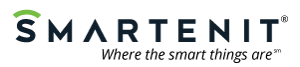-
AuthorPosts
-
Anonymous
InactiveNovember 22, 2013 at 9:27 pmPost count: 131I just received my new Harmony Gateway and am starting to add my devices. I have a list of all of the devices that were connected to my old EZServe and worked fine. I have configured my gateway using the iPad app and everything seems OK.
If I try to add a device manually (by entering the Insteon ID (e.g. 16.E5.D1 {not real one btw}) the Harmony Gateway does not recognize it and I get a message that nothing was added. If I physically go to the same device and have it automatically recognize it (using the set button) it works fine.
I can use this method for most of the devices in my network without any problem. However, I have a couple of devices in hard to reach places (in-line items, in attics, etc..) which are very inconvenient to get to.
Any ideas on how I can manually enter the remaining items?
What I find interesting is that when I use the automatic option it records the INSTEON ID: as 16:E5:D1 (notice the colons instead of the period). Unfortunately, the Smartenit app does not allow me to use colons (just periods) so I don’t know if it is a problem with the UI or not. BTW: I tried it on both my iPad and via the web UI as well.
Thanks,
SteveAnonymous
InactiveNovember 22, 2013 at 10:45 pmPost count: 259Steve,
When using the Manual Add, choose the category of the Device, instead of Auto-Detect. Auto-Detect does not work for the old i1 devices.
Also don’t worry about the colon and the period in the address, the Harmony Gateway is just using the colon as a separator for your information.
Let me know if that works.
Anonymous
InactiveNovember 22, 2013 at 10:50 pmPost count: 146Hello Steve,
The adding a device manually is pretty straight forward, so I’m wondering if something else might be going on. What version of the app are you running?
Can you try the AIR version found here to see if it works? – http://simplehomenet.com/Downloads/iSmartenit.zip
When you download that zip, just unzip and double click the installer file to install it. You’ll need Adobe AIR on your computer if you don’t already have it – http://get.adobe.com/air
Just in case you might not be selecting something correctly, please review the manual device addition on the wiki page for iSmartenit Areas – http://wiki.smartenit.com/index.php?title=ISmartenit_Areas
If you’re still having trouble, please let us know.
Anonymous
InactiveNovember 23, 2013 at 4:28 pmPost count: 131Thanks for the recommendation. I was able to add almost all devices. There are two devices that simply won’t work. They can be added and they even show the correct status, they just can not be controlled (on/off/dim). Both devices are Lamplincs from SmartHome model: 2457D2 R1.9 3412. I added them as different types and waited for some time to make sure that they had a chance to update, I even tried them in different parts of the house.
Any idea on how to get these to work?
Steve
Anonymous
InactiveNovember 23, 2013 at 5:46 pmPost count: 259HI Steve,
I have sometimes seen such a behaviour when you try to add an i2cs device Manually and choose a category.Can try to “Remove from Network” these LampLincs and add them the push button method.
Let me know if that works.
Anonymous
InactiveNovember 23, 2013 at 7:10 pmPost count: 131That did it. Thanks. All of my devices are now registered with the gateway.
Thanks!
SteveAnonymous
InactiveJanuary 5, 2015 at 10:44 pmPost count: 3I just added a new device and the Harmony Gateway will not recognize it. I’ve tried adding it manually and also have it be discovered automatically but no luck. It is a Insteon Keypad Dimmer 6-Button # 2334-232. When I try to save it, the error message reads “Device is not responding”. This is the first time I’ve had any problem with adding devices. The Gateway is working normally other than this issue.
Thanks,
TomAnonymous
InactiveJanuary 5, 2015 at 10:52 pmPost count: 259Hi,
Can you please email me the log, we can figure out the issue from that. Here’s how to log: http://smartenit.com/forum/viewtopic.php?f=45&t=927&sid=0a76bb3fce45ca90d22b1db6389ba3b0
Anonymous
InactiveJanuary 5, 2015 at 11:29 pmPost count: 3Hi Dhawal,
My computer is a MacBook Pro. All of the PuTTY files are .exe which I can’t run. Is there any other way to get you the log?
Anonymous
InactiveJanuary 5, 2015 at 11:35 pmPost count: 259Mac’s have the Terminal App. You can easily use that 🙂
Anonymous
InactiveJanuary 6, 2015 at 12:50 amPost count: 3I’m familiar with the Terminal. I use it for certain utility type functions. I just don’t know which commands to use to get to the log file and save it. Any help here would be appreciated.
Thanks!
Anonymous
InactiveJanuary 8, 2015 at 6:59 amPost count: 259Sorry its been busy here because of CES. Steps below:
1. open terminal.
2. Then type: telnet (ip address of HG)
3. Open App. Try adding the problematic device.
4. Wait until HG finishes add process.
5. Copy all output from terminal into a text file and email me the text file. -
AuthorPosts
- You must be logged in to reply to this topic.